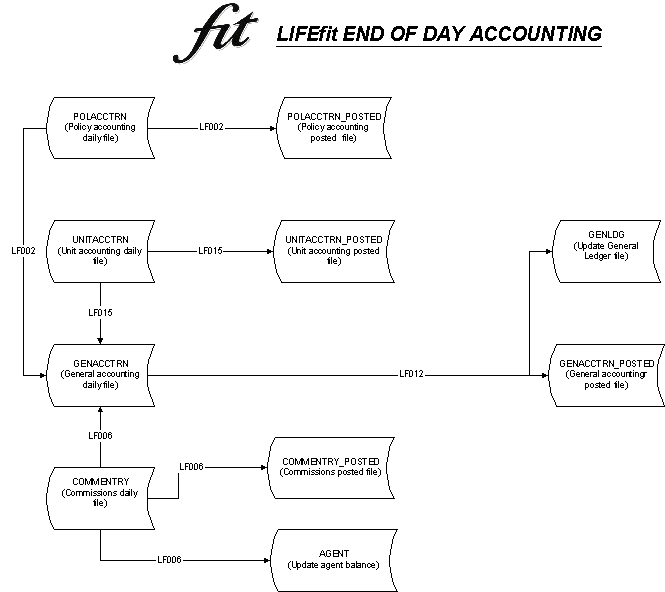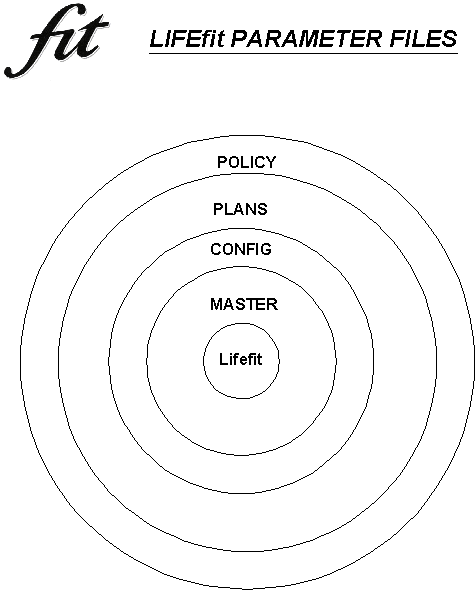INTRODUCTION
Testing is the last stage in the development cycle before the upgrade is
sent out to the client. This stage
is critical and is a means of identifying whether firstly the development
matches the clients requirements and secondly if the upgrade functions according
to the DBS.
This document is meant to act as a guide
outlining the minimum testing requirement for the core processes within LIFEfit.
WORK ASSIGNMENT
TASKfit
is the system used to log all errors and any new development highlighted by the
client. The project managers are responsible for creating a new Work
Tracking Item (WTI) for every piece of work requested by the client, whether it
is an error or a change. Unless a work-tracking item (WTI) is assigned to
a QA person no testing should be started. (Please see process
flows for more details.)
ESTIMATES AND DEADLINES
- Managers are responsible for adding estimates and setting a delivery deadline.
The estimates are broken down into:
- Analysis
- Programming and unit testing
- Quality Assurance testing
- Check the
estimates before the work is started. If the estimates seem unreasonable then
highlight this to the project manager with valid reasons. It is the
responsibility of the project manager to then adjust the estimates and
deadlines.
- If the
estimates are reasonable then keep track of the time spent on the Work Tracking
Item (WTI) and the delivery date. If at any stage during the testing it is
established that the estimate is not going to be met then again inform the
project manager with valid reasons. The project manager will then be able
to speak to the client and agree adjustments to the estimate and to the
deadline.
- It is the
responsibility of individual QA (Quality Assurance) person to ensure that they
report as early as possible to the project managers if they expect the project
to be delayed. It is unacceptable to highlight this on or after the delivery
date.
UPGRADES
- Never apply an upgrade to the
QA (Quality Assurance) system if it has not been through a code review.
- Before applying the upgrade, print off the instructions. Check that
instructions explain the purpose of the upgrade and include any plan settings.
- The Upgrade should be applied to the QA
(Quality Assurance) system and instructions followed to set-up any plan
settings. No assistance should be
requested from the programmer. QA
(Quality Assurance) should be testing the instructions. If the instructions are not clear then fail the upgrade and the
programmer should update the instructions. Include this as one of the tests on the test
plan
PROCESS FLOW
- For
every piece of development being tested ensure that the same process flow as the
client is used. This means the
policy set-up is the same (e.g. import or new business) and the premium is
collected in the same way (on-line or direct debit).
The policy is issued in the same way (on-line or batch).
- If the same
process flow is not followed then the results gained from the testing at FIT
could be different from the client.
- NEVER run
batches from TCL during your testing.
- Always run the
mandatory batch processes and any extracts generated by the client.
- If reports are
being tested then ensure the same document server settings as the client are
used. Ensure the same print fonts
are being used.
MANDATORY BATCH PROCESSES
There are
certain processes in the batch that must be selected every time the batch is
run. These mandatory batch
processes must be run in the order shown.
| Batch Screen description</>
|
Purpose
|
Process Name |
Process
Reference |
| Clear Spool files |
Clears the daily
spool file |
LFSPC |
LF |
| Policy Accounting
Journal |
Generates the
general ledger entries for the policy accounting transactions |
LFBDOPAJ |
|
| Cash Disbursements
Journal |
NB This will have
nothing to process in most cases.
Caters for adjustments |
LFBDODSJ |
|
| Voucher Journal |
Generates general
ledger for voucher Journals |
LFBDOJVJ |
|
| Unit Accounting
Journal |
Generates general
ledger entries for unit accounting transactions |
LFSDOUAT |
|
| Commission Journal |
Calculates the
commission and generates the general ledger entries |
LFSDOCOM
|
|
| Generates Acc
Entries |
|
LFBDOGAP |
|
| Prepare General
Ledger Entries |
|
LFBDOGLE |
|
| General Ledger
Postings |
|
LFBDOPOS |
|
| General Accounting
Entries |
Posts daily
general ledger transaction to the history file (genacctrn_posted) |
LFBDOGAA |
|
| Trial Balance |
|
LFBROCTB |
|
| File Clear down |
Clears the daily
transaction files |
LFBDOCLD |
|
| Reset Date |
Presents a screen
to reset the system effective date |
WINDOW
LFWMD1 |
|
| |
|
|
|
TESTING THE ACCOUNT POSTINGS
- Check the DBS for the account postings of the
current piece of work being tested. Use
the Pseudo in the DBS to locate the account number on the system.
- Access the general ledger screen, which holds
the monthly accounts for each general account.
Take a screen print of each account being tested before the batch is run.
- Run the Batch process.
- Look at the general ledger postings report.
For each account, add the amounts in the report to the amounts on the
screen prints taken before the batch was run.
Match these figures against the figures on the general ledger screen. The calculated figures must match the new figures on the
screen.
- The figures should match exactly.
If there is a discrepancy (even a penny) then there is a problem.
- Check the Trial balance.
Everything
should sum up to zero. If the trial
balance is not showing a summed total of zero, then the accounts do not balance.
TEST DATA
a. NEW
BUSINESS
- There have been rounding problems on some
systems. To ensure that in the
future any rounding problems are picked up in the testing, the data created at new business should assist
in locating rounding problems. It
is recommended that .39 be added to the premium amounts entered at new business
e.g. 4000 becomes 4000.39.
b. UNIT
PRICES
- Use realistic unit prices unless unit price is
critical to the test i.e. to give a certain value for .paid-up.
- Avoid using the same amounts for bid and offer
price for a particular unit price date.
- Always ensure the prices are different for each
day.
- Do not enter prices in over the weekend unless
it is proven that the client does the same.
- Add prices on the relevant days dependant on
the system-pricing basis e.g. if
the fund is priced weekly then only enter the prices in on the dealing
day.
c.
REALISTIC DATA
- Always try to use realistic test data e.g.
premiums on life cover are less likely to be whole numbers.
- If the testing can be done on the client’s
real data then have that copied into the QA system.
TEST PLANS
OVERVIEW
The
DBS should be used to assist in writing the testing plans. The test plan should outline what type of policy is being used for the
tests. It represents a step-by-step guide of each process applied to the
policy. Anyone should be able to pick up a test plan, follow the instructions and
duplicate the test results.
The
plan should show the expected results and if an upgrade fails then the test plan should be passed to the developer
who will find it easier to duplicate and fix the problem.
Try
to test other areas of the system that could be affected by the upgrade being
tested. If there are other areas
that need to be tested then add these to the test plan.
SCREEN CHANGES
For screen changes the following items should be considered when writing test plans:
- If applicable, check that F2 help works (F3 on Universe).
- Check
the validation on the field e.g.. If numeric then an alphabetic character
should not be accepted.
- If applicable, if data is being checked against
another file e.g. if a scheme rate is being entered,
then it must exist on the SCHEME_RATES file.
- ALWAYS check F1 and F2 Help exists on the
field.
- Check that the field has a meaningful name
- Check the validation of each field against the
minimum and maximum values applicable for that field.
<top>
PREMIUM COLLECTION
When
checking the premium payment the following should be considered when writing
test plans.
a. Policy
Accounting
- Policy accounting transactions should be created for the correct amount.
- Any relevant fees should have been deducted and
should be accounted
for in the policy accounting screen.
- If the policy has riders and the premiums are
collected separately then check that the premium on the rider is paid.
- Check the pseudos and accounts shown in the
policy accounting screen are posted to the general ledger correctly.
b. Future Records
- Check that the UPP future record has been created for unit allocation on the correct date.
c. Paid
To Date
- For regular premium policies check that the paid to date on the policy has moved on one modal frequency.
d. Policy Accounting Screen
- Check the HOLD CASH matches the amount
available for allocation using the formulae defined on the plan.
e. Commission
- Check on the agent enquiry screen that the correct commission is calculated.
- Check that the earned, unearned and paid commissions on the agent screen are correct.
- Check that the commission enquiry screen for individual commission transactions shows
the correct commission to be paid to the agent.
- Check that the commission appears on the commission statement.
f. Additional checks for Direct Debits
- Check the extract file generated for the bank
matches the layout defined in the DBS.
- Check the next direct debit future record is
generated correctly using the payment frequency defined on the policy.
g. Batch
- Run the batch and make sure the policy
accounting transactions are posted to the correct accounts and run the trial
balance to ensure everything still balances.
<top>
UNIT ALLOCATION / DE-ALLOCATION
a. Policy Value
- Always take a screen print of policy value
before any allocation/de-allocation is done.
- Check the policy value after the
allocation/de-allocation. Ensure
the change in units on the policy match the unit moves transactions.
b. Unit
Accounting
- Check the plan settings to determine the
allocation/de-allocation amount.
- Check the unit accounting to ensure the correct
monetary
amount is used to buy or sell the units.
- If the bid / offer spread parameter is set, then check this is shown in the unit
accounting.
- Check fluctuation accounting, if applicable.
c. Unit
Movements
- Check the unit moves to ensure the correct
units appear have been created/deducted and that the total unit value of the transactions matches
the unit accounting transactions.
- The unit movement is across the funds in
accordance with fund split.
- Ensure the correct unit prices are used to buy
or sell units. Take into account
whether the system is forward, dealing day or daily pricing.
- Check the correct price is used (Bid or Offer).
d. Batch
- Run the batch and make sure the unit accounting
transactions are posted to the correct accounts and run the trial balance to
ensure everything still balances.
<top>
POLICY ISSUES
a. Policy Accounting
- Check the premium is paid on the policy.
- Check that policy accounting shows any fees defined on the plan.
b. Policy Status
- Check the policy status is active.
The correct description is shown in policy enquiry.
- If the policy has a rider then check the status
history (F6) option from policy enquiry screen and ensure that the rider is
active too.
c. Future records
- Check the plan settings and ensure all relevant
future records are created.
- For each future record check the future date
and make sure the future records are created on the correct date.
The plan settings for the product determine the future date.
d. Commission
- Using the agent enquiry screen check the
correct commission is calculated.
- Check the earned, unearned and paid commissions on the agent screen are correct.
- Use commission enquiry option (F6) to check
that the correct commission is shown for each selling agent.
- Check
that the commission appears on the commission statement.
e. Batch
- Run the batch and make sure the policy
accounting transactions are posted to the correct accounts and run the trial
balance to ensure everything still balances.
<top>
CANCELLATIONS/SURRENDERS
a. Check section Unit allocation and deallocation
b. Policy
Accounting
- Check
that the
policy accounting will shows
the amounts due to the client.
- Check that the amount on this screen matches the values of units shown on the units
accounting screen.
- For claims ensure the amount being paid to the
client matches the benefits defined on the plan e.g. greater of bid value of
units or face amount.
- Check that any surrender/cancellation fees according to the plan parameters have been applied.
- Ensure the rider benefits have been included in
the total payout to the client.
c.
Batch
- Run the batch and make sure the policy
accounting transactions and the unit accounting transactions are posted to the
correct accounts and run the trial balance to ensure everything still balances.
d. Policy Status
- Check that the policy status is changed to reflect the cancellation/surrender etc of
the policy.
- If the policy has any rider then check the status history (F6) option from policy enquiry screen
and ensure that the rider has the same status.
e. Payment Method
- Ensure the payment is being made to the right
person.
- Ensure if the payment is by e.g. direct credit
then the future record is generated.
- Ensure if the payment is by cheque, then this
payment appears on the cheques to be written report.
f. Commission
- If there is commission claw back then ensure
that the correct commission is reversed.
- Check that the accounting for the commission reversal is correct
- Check that the commission reversal appears on the commission statement.
DEATH CLAIMS
a. Death Notified
- Check status has changed to Death Notified.
- Check policy accounting transaction has been
created with estimated death benefit postings.
- Check nothing else has changed i.e. units not
cancelled, future records still present etc.
b. Death
Settlement
c. Check
section ‘allocation and de-allocation’
d. Policy Accounting
- Check that the policy accounting will show
the amounts due to the client.
- Ensure amount being paid to the client matches
the benefits defined on the plan e.g. greater of bid value of units or face
amount.
- Ensure the rider benefits have been included in
the total payout to the client.
- Check the CTBW report to ensure the payment is
to the correct beneficiary.
- Check status on the policy has been changed to
death settlement.
- Check there are no units left on the policy.
APPENDIX:
X
|